Doxygen入门指北
简介
Doxygen是一款非常好用的代码文档工具,在大部分情况下,你只需要在写代码的时候顺便按照指定格式写上一些注释,随后使用doxygen就能自动帮你生成一套文档。本文将简单讲解如何使用Doxygen这一工具。
安装
打开官网 https://www.doxygen.nl/download.html 找到如下图所示的Windows GUI版直接下载就好。
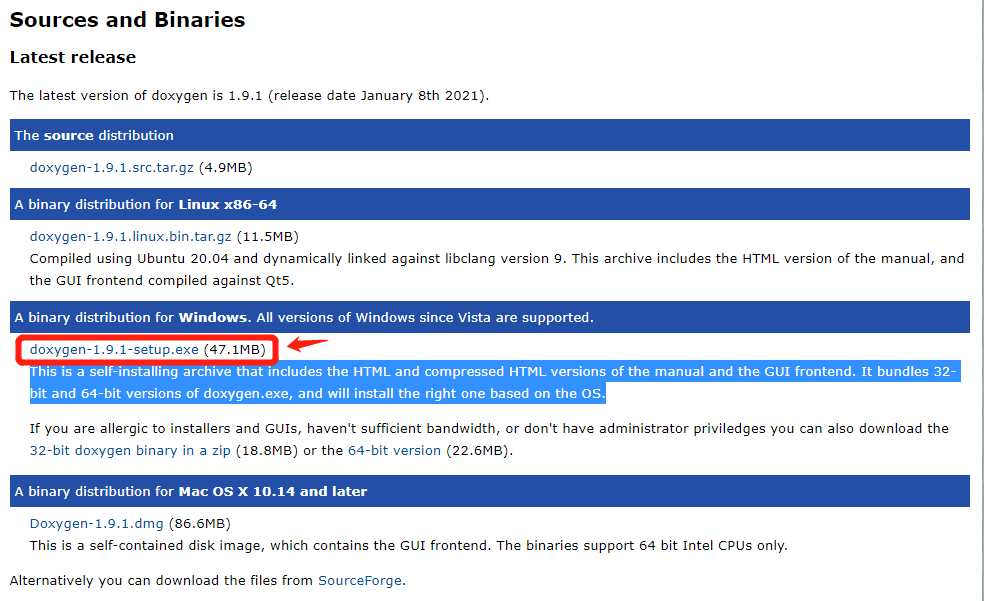
这里推荐直接使用GUI版就好,并且直接在你代码开发机上使用Doxygen,也就是说:如果你只是在本地写代码,但是代码是推到远端服务器上进行编译执行的,我也强烈建议你在本地运行Doxygen就好。原因是:①如果你在远端服务器上生成了文档,你往往还要把生成的文档再拉回本地才能看;②Doxygen的安装并没有什么其他的依赖,安装起来很容易;③GUI版的Doxygen使用起来非常方便,否则需要改Doxygen的文本配置文件,很不友好。
本文仅使用Doxygen的Windows GUI版作为例子,其他系统的GUI版应该是类似的。
安装完成之后,会得到如下这样的一个图标,直接打开它就好
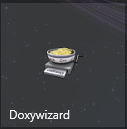
简单配置
首先我们新建一个具有基本目录结构的项目
├── Readme.md
├── doc
├── include
└── src
└── mpi
├── check
└── utils然后我们打开Doxywizard,①首先填写你项目的相关信息,如下图箭头所示;②填写源码的相对路径和产生文档的相对路径,并且勾选 Scan recursively (图中就忘记勾选了),不然默认会忽略子文件夹中的文件;③保存到项目中的doc文件夹
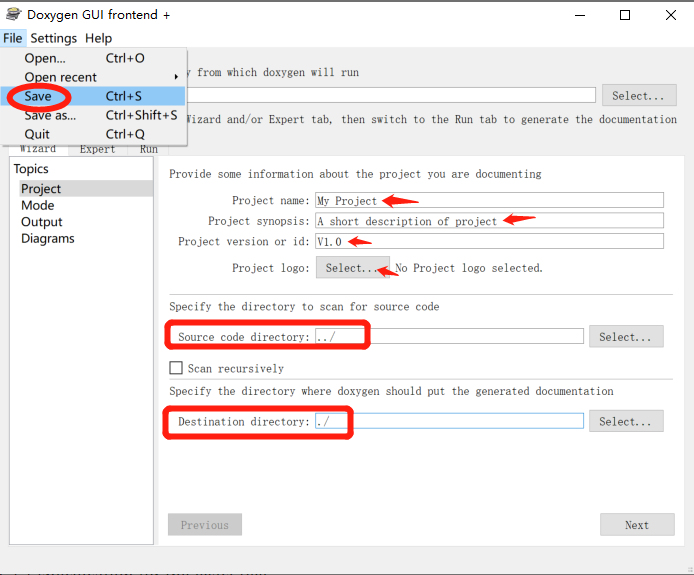
然后切换到 Run 选项卡,点击 Run doxygen 即可生成文档。
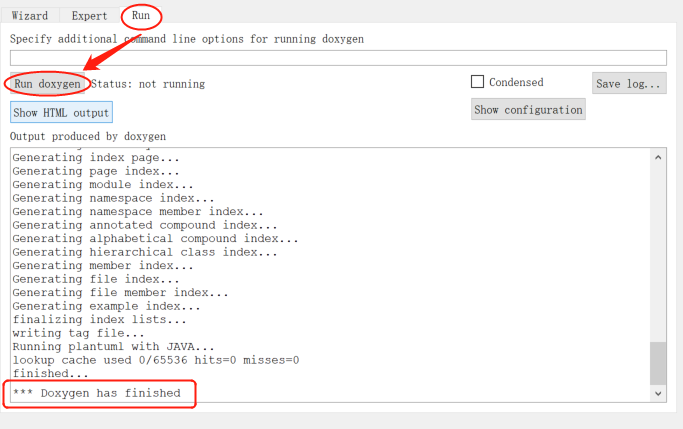
点击 Show HTML Output 可以直接打开生成的HTML文档。

文档语法
简要的说,Doxygen注释块其实就是在注释块的基础添加一些额外标识,使Doxygen把它识别为文档,并将它组织到生成的文档中去。
Doxygen有好几种将代码标记为文档的方式,针对不同语言也有不同的注释方法,详细方式可以查阅官方文档 https://www.doxygen.nl/manual/docblocks.html ,建议选择一种自己喜欢的形式。
在文档块中都可以有两类描述:一种就是brief描述,另一种就是detailed。两种都是可选的,但不能同时没有。简述(brief)就是在一行内简述地描述。而详细描述(detailed)则提供更长,更详细的文档。
这里直接举例,下面的例子全部搬运自 https://zhuanlan.zhihu.com/p/100223113 这篇文章
文件注释
举例说明如下,在代码文件头部写上这段注释。可以看到可以标注一些文本名称、作者、邮件、版本、日期、介绍、以及版本详细记录。
/**
* @file sensor.c
* @author JonesLee
* @email Jones_Lee3@163.com
* @version V4.01
* @date 07-DEC-2017
* @license GNU General Public License (GPL)
* @brief Universal Synchronous/Asynchronous Receiver/Transmitter
* @detail detail
* @attention
* This file is part of OST. \n
* This program is free software; you can redistribute it and/or modify \n
* it under the terms of the GNU General Public License version 3 as \n
* published by the Free Software Foundation. \n
* You should have received a copy of the GNU General Public License \n
* along with OST. If not, see <http://www.gnu.org/licenses/>. \n
* Unless required by applicable law or agreed to in writing, software \n
* distributed under the License is distributed on an "AS IS" BASIS, \n
* WITHOUT WARRANTIES OR CONDITIONS OF ANY KIND, either express or implied. \n
* See the License for the specific language governing permissions and \n
* limitations under the License. \n
* \n
* @htmlonly
* <span style="font-weight: bold">History</span>
* @endhtmlonly
* Version|Auther|Date|Describe
* ------|----|------|--------
* V3.3|Jones Lee|07-DEC-2017|Create File
* <h2><center>©COPYRIGHT 2017 WELLCASA All Rights Reserved.</center></h2>
*/ 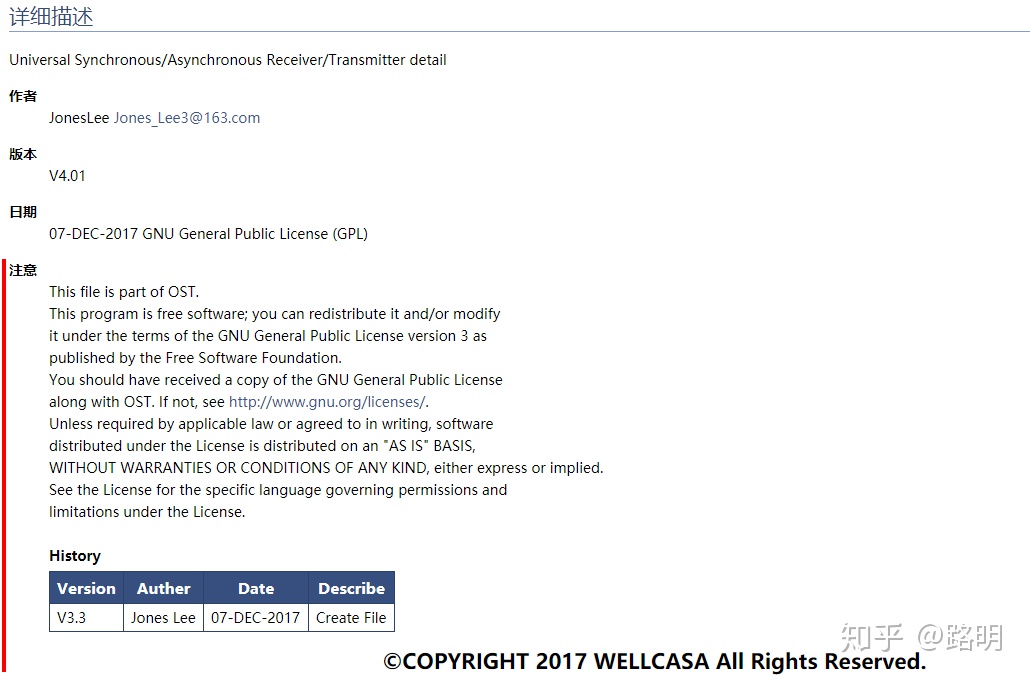
函数注释
/**
* @brief can send the message
* @param[in] canx : The Number of CAN
* @param[in] id : the can id
* @param[in] p : the data will be sent
* @param[in] size : the data size
* @param[in] is_check_send_time : is need check out the time out
* @note Notice that the size of the size is smaller than the size of the buffer.
* @return
* +1 Send successfully \n
* -1 input parameter error \n
* -2 canx initialize error \n
* -3 canx time out error \n
* @par Sample
* @code
* u8 p[8] = {0};
* res_ res = 0;
* res = can_send_msg(CAN1,1,p,0x11,8,1);
* @endcode
*/
extern s32 can_send_msg(const CAN_TypeDef * canx,
const u32 id,
const u8 *p,
const u8 size,
const u8 is_check_send_time);打开注释网页后展示如下。
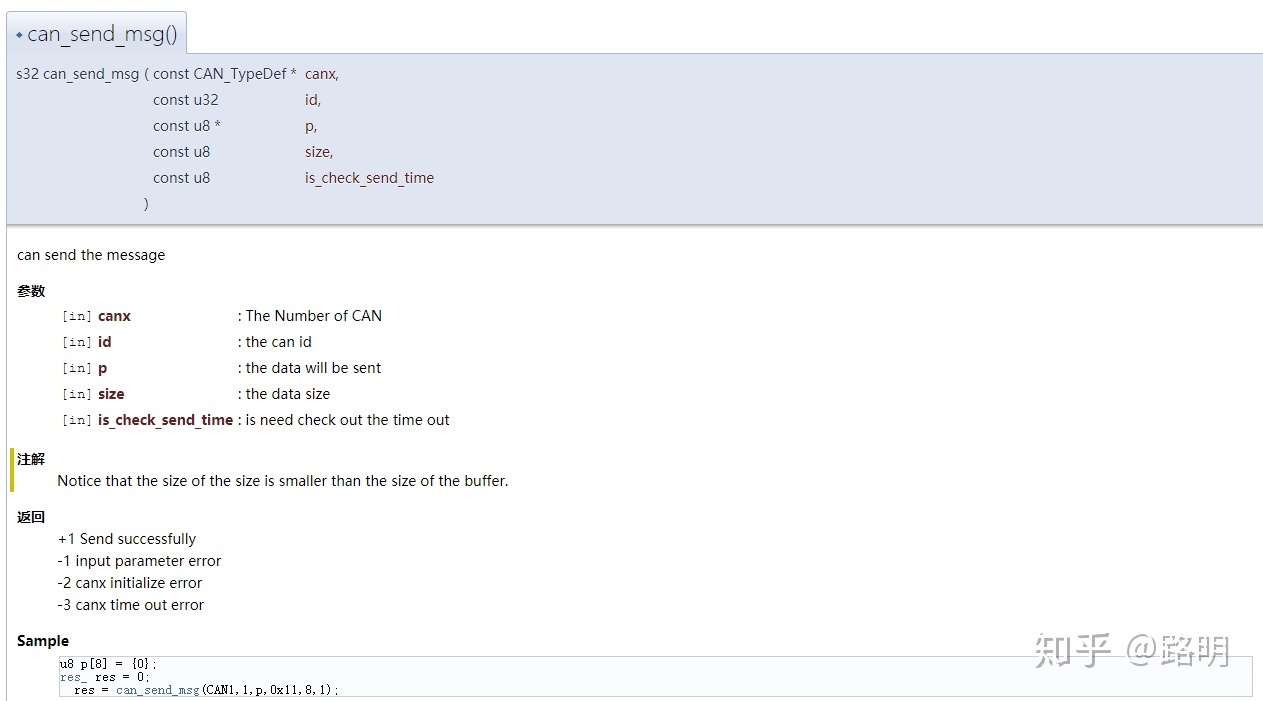
类和成员注释
如果对文件、结构体、联合体、类或者枚举的成员进行文档注释的话,并且要在成员中间添加注释,而这些注释往往都是在每个成员后面。为此,可以使用在注释段中使用<标识。
/**
* @class <class‐name> [header‐file] [<header‐name]
* @brief brief description
* @author <list of authors>
* @note
* detailed description
*/
class Test
{
public:
/** @brief A enum, with inline docs */
enum TEnum
{
TVal1, /**< enum value TVal1. */
TVal2, /**< enum value TVal2. */
TVal3 /**< enum value TVal3. */
}
*enumPtr, /**< enum pointer. */
enumVar; /**< enum variable. */
/** @brief A constructor. */
Test();
/** @brief A destructor. */
~Test();
/** @brief a normal member taking two arguments and returning an integer value. */
int testMe(int a,const char *s);
};枚举注释
/** bool */
typedef enum
{
false = 0, /**< FALSE 0 */
true = 1 /**< TRUE 1 */
}bool;打开注释网页后展示如下。

其他注释属性
参考:
官方文档 https://www.doxygen.nl/manual/commands.html
https://www.cnblogs.com/rongpmcu/p/7662765.html
常用配置
不生成Latex文档
一般来说我们都是生成html格式的文档来方便查阅,而Doxygen默认会生成Latex文档,这里我们设置不生成。注意取消勾选之后记得手动把Latex文件夹删掉。
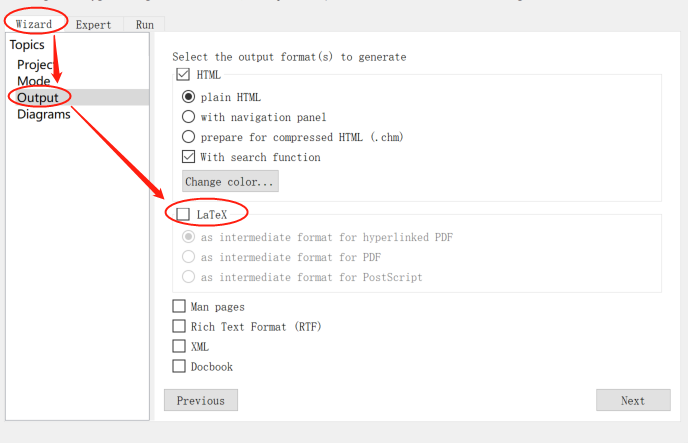
针对所有代码生成文档
Doxygen默认只对有Doxygen注释的部分生成文档,可以设置对所有代码生成文档,方便查阅时跳转。
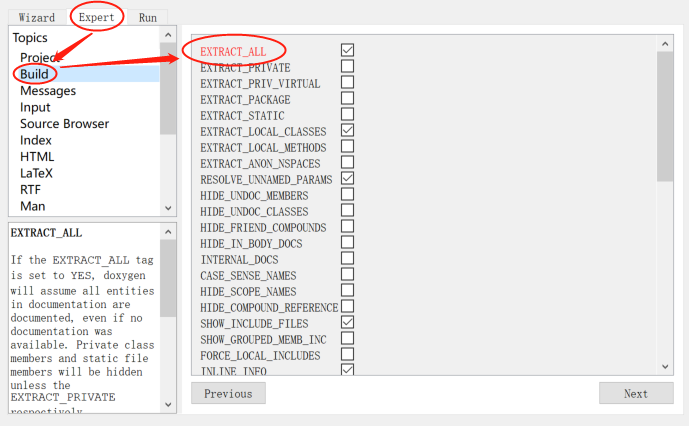
将 顶部导航栏 改为 左侧树状常驻导航栏
有时候顶部的导航栏体验很不好,可以给它改成左侧树状常驻导航栏
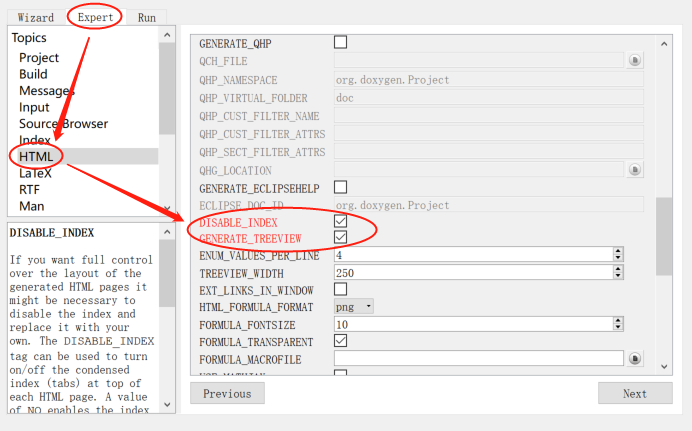
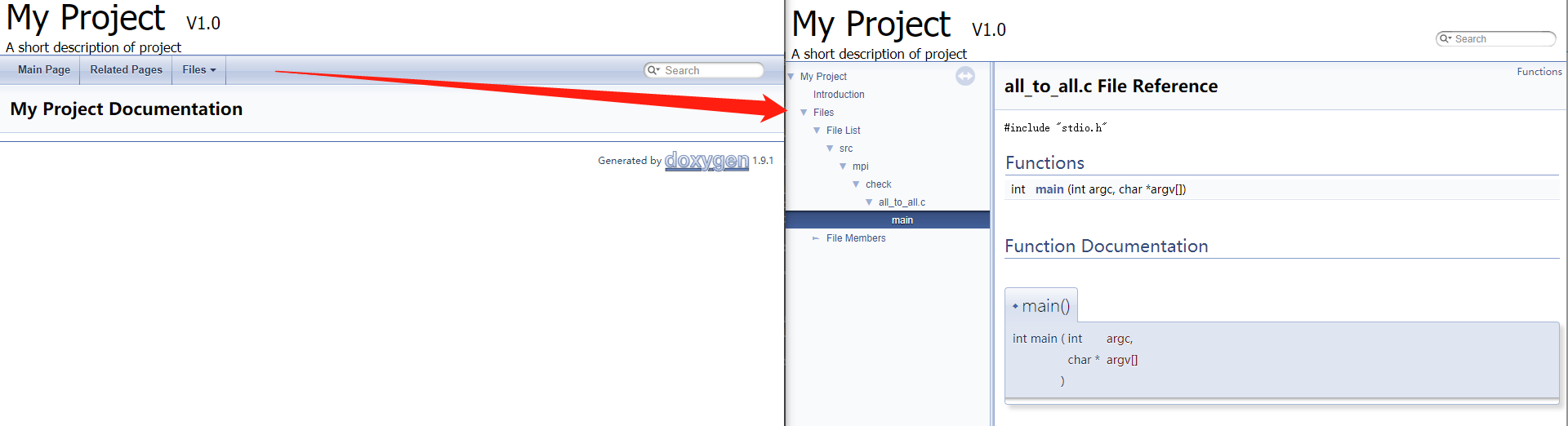
在文档中浏览代码
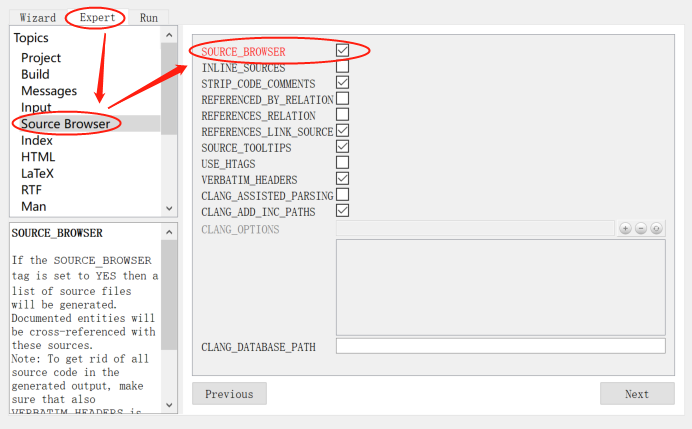
这样在文档中就会生成可以跳转到代码的链接
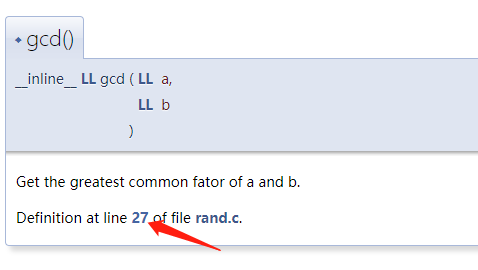
参考
https://www.youtube.com/watch?v=TtRn3HsOm1s&t=517s